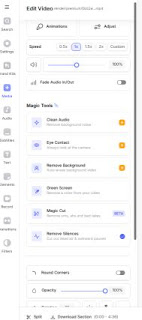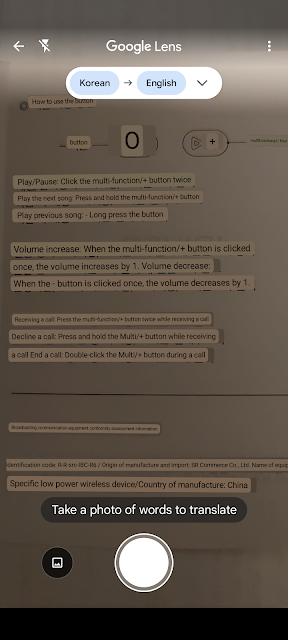📁 Prerequisites
| Item | Description |
|---|---|
| MetaMask Wallet | A crypto wallet to create and sign your NFT |
| ETH or MATIC | Needed to pay gas fees (ETH for Ethereum; MATIC for Polygon — which is often free to mint) |
| NFT Content | Your digital asset (image, video, audio, 3D, etc.) |
🛠️ How to Publish an NFT (on OpenSea)
✅ Step 1: Set up MetaMask Wallet
Go to https://metamask.io and install the browser extension.
Create a new wallet and save your recovery phrase securely.
Add some ETH to your wallet (buy or transfer from an exchange like Coinbase or Binance).
⚠️ For Polygon (cheaper), you’ll need MATIC tokens and to switch your network in MetaMask.
✅ Step 2: Connect MetaMask to OpenSea
Click Profile (top right) → Choose MetaMask
Approve connection in MetaMask — your OpenSea account is now tied to your wallet
✅ Step 3: Create a Collection (Optional)
Go to your profile → My Collections
Click Create a Collection
Add:
Logo
Description
Royalties (% you’ll earn on resales)
Blockchain (Ethereum or Polygon)
✅ Step 4: Mint (Publish) Your NFT
Click Create (top menu)
Upload your file (image, video, audio, or 3D model)
Fill in:
Name
Description
External link (optional)
Properties, levels, unlockable content (optional)
Blockchain: Ethereum or Polygon
Click Create — your NFT is now minted!
✅ On Polygon, this is free. On Ethereum, you may need to pay a one-time "initialize account" fee if it’s your first time.
✅ Step 5: List Your NFT for Sale
Go to your newly minted NFT page
Click Sell
Set:
Price (fixed or timed auction)
Duration (e.g., 7 days)
Click Complete Listing
MetaMask will pop up → sign (and possibly pay gas fee if on Ethereum)
🎉 Done! Your NFT is Now Live on OpenSea
Share your NFT link on social media, Discord, or marketplaces
Buyers can now purchase it directly from OpenSea
🧠 Tips
| Tip | Why It Matters |
| Use Polygon for low fees | No gas fees to mint or list NFTs |
| Add royalties | You’ll earn % on every resale |
| Include unlockable content | Useful for private files, perks, etc. |
| Verify NFT visibility | May take a few minutes to appear |
✅ Gasless Minting on Polygon (via Rarible or Mintable)
🧭 Why Polygon?
-
No gas fees (for minting, listing, or transferring)
-
Fast and low-cost transactions
-
Fully supported on OpenSea and Rarible
🔧 Option 1: Rarible on Polygon (Lazy Minting)
How to Mint:
-
Go to Rarible.com
-
Connect your wallet (e.g. MetaMask)
-
Switch network to Polygon (you can use Rarible’s prompt)
-
Click "Create"
-
Choose Polygon as the blockchain
-
Upload your file, add title/description
-
Enable "Free minting" — this is Rarible’s version of lazy minting on Polygon
-
Sign (gas-free) — your NFT will be visible on your Rarible profile
After Minting:
-
Your NFT is lazy minted, but still appears on-chain via Polygon metadata
-
You can list it on Rarible immediately
-
It will appear on OpenSea automatically after a short delay (indexed by wallet)
🔧 Option 2: Mintable (Gasless Store)
How to Mint:
-
Visit mintable.app
-
Create a "gasless store item"
-
Upload your art and metadata
-
Choose Gasless (Mintable Store) option — no crypto or gas needed
Notes:
-
NFTs minted via Mintable’s gasless store are minted off-chain until purchased (like lazy minting)
-
Once sold/minted, they can be transferred to OpenSea, but won’t show immediately unless manually imported
🌐 OpenSea on Polygon
-
OpenSea natively supports Polygon
-
Go to OpenSea, connect the same wallet
-
Switch network to Polygon
-
Your Rarible Polygon NFTs will show under “Collected”
-
You can list them for resale on OpenSea, zero gas
💡 Tips
-
Rarible lets you set royalties and collection metadata
-
You only pay gas if you mint on Ethereum — Polygon is gas-free for mint + list
-
No bridging required if you mint directly on Polygon